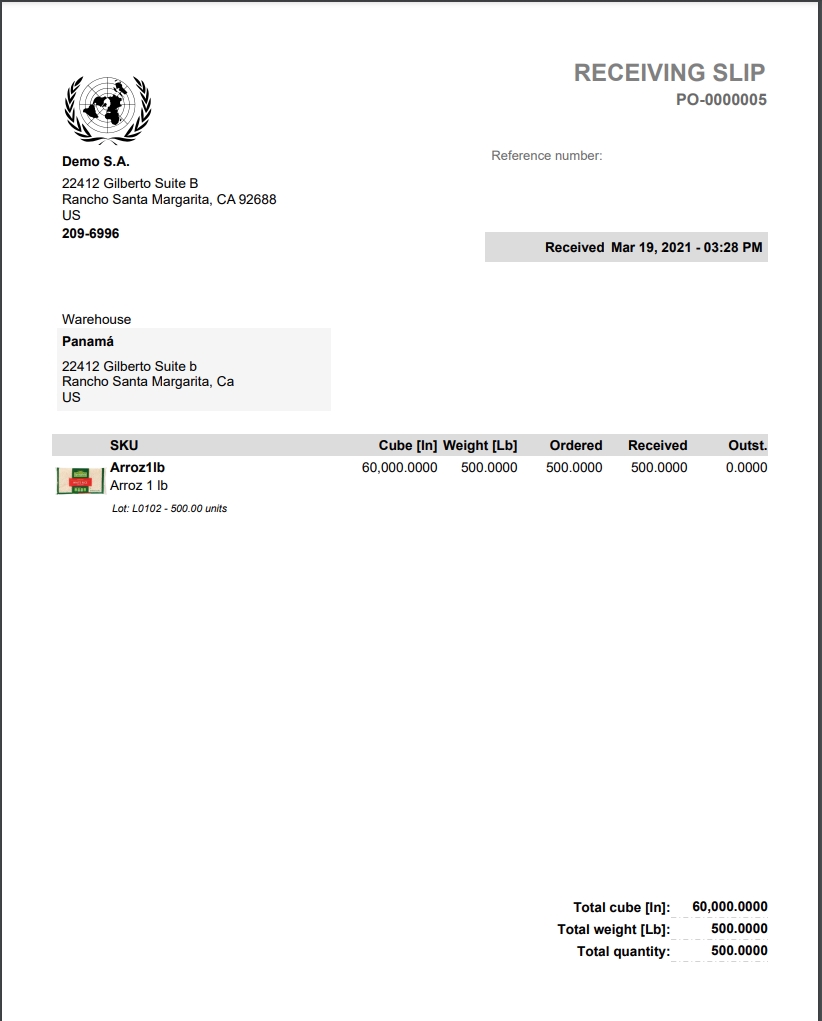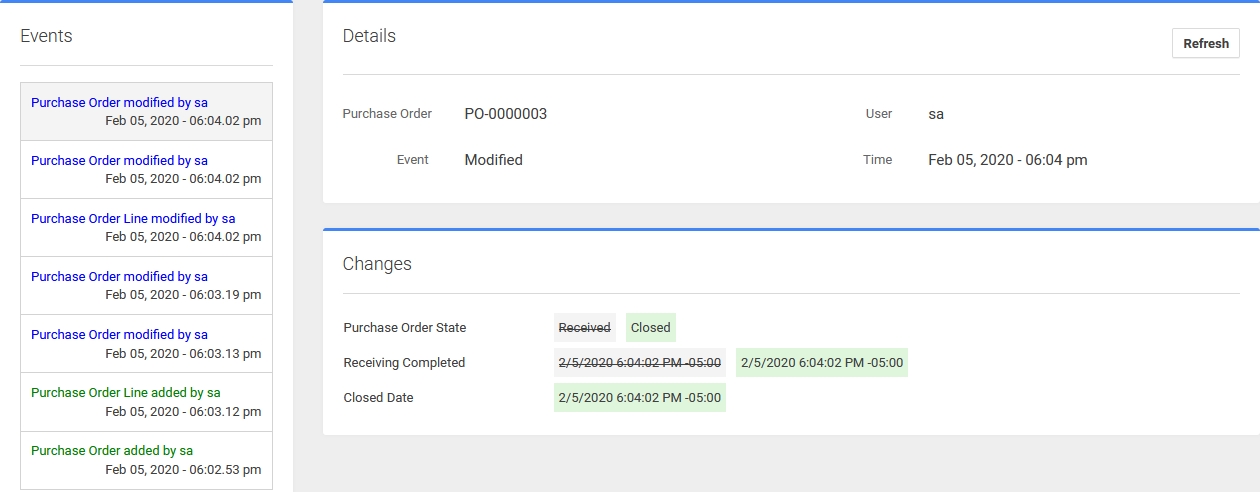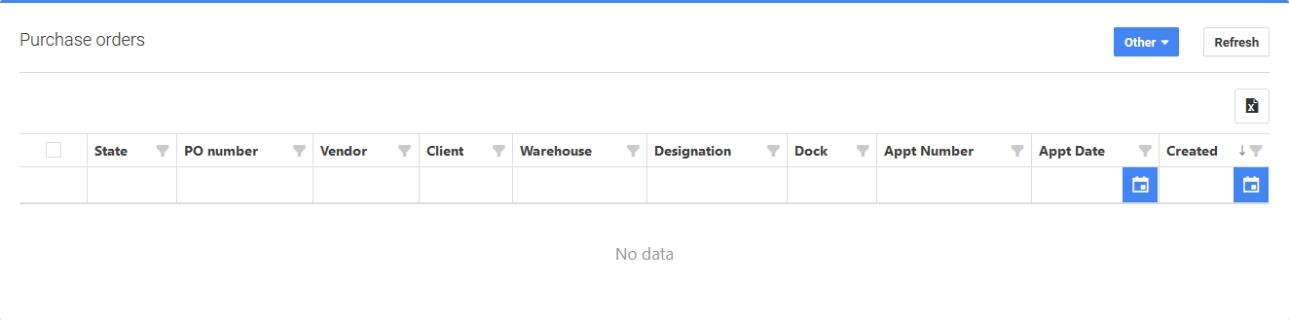The Closed POs page (Purchase Orders) features a listing of all closed purchase orders in the Warehouse Management System software. There are columns for Selection Check Box, State, PO Number, Vendor, Client, Warehouse, Designation, Dock, Appt Number, Appt Date and Created. There is also an “Other” button at the top right with two options: Re-upload (*skip for now, will return to later) and Email (for sending email notification to a third party). Lastly, there is a “Refresh” button (to update the list after any changes have been made). The “Export All Data” button is located just under the refresh button appearing as a black folder encircling a white X. Both Appt Date columns and Created columns feature a Calendar button upon the right side. Selecting that button will produce a drop-down menu from which to select a date from the calendar.
To view a closed purchase order, select the PO Number from the list. This opens the purchase order page to view all the details of the order. Closed orders cannot be edited; however, several options are available for additional information about a particular order. The “Audit…” selection text provides full history of the purchase order with time stamps for each action or edit.
At the top right of the purchase order page are two buttons for “Email” (sends a copy of the purchase order to the email address chosen in the Setup -> System -> Configuration menu) and “Receiving Slip”. Select the “Receiving Slip” button and a new page will display in your browser showing a PDF format of the Receiving Slip. At the top right of the Receiving Slip page is two buttons to either “Print this PDF” page or “Download” the PDF page to save it to your computer.
P4 Warehouse