Zonas
P4 Warehouse Configuración de zona
Añadir zona
Las zonas son una característica clave en P4 Warehouse, las zonas permiten un nivel de control que no se incluye comúnmente en los sistemas de gestión de almacenes. Como la configuración mostrará, hay opciones muy potentes en las pantallas de configuración de zona.
En la pantalla de edición del almacén, haga clic en 🆕 en la sección Zonas de la pantalla.
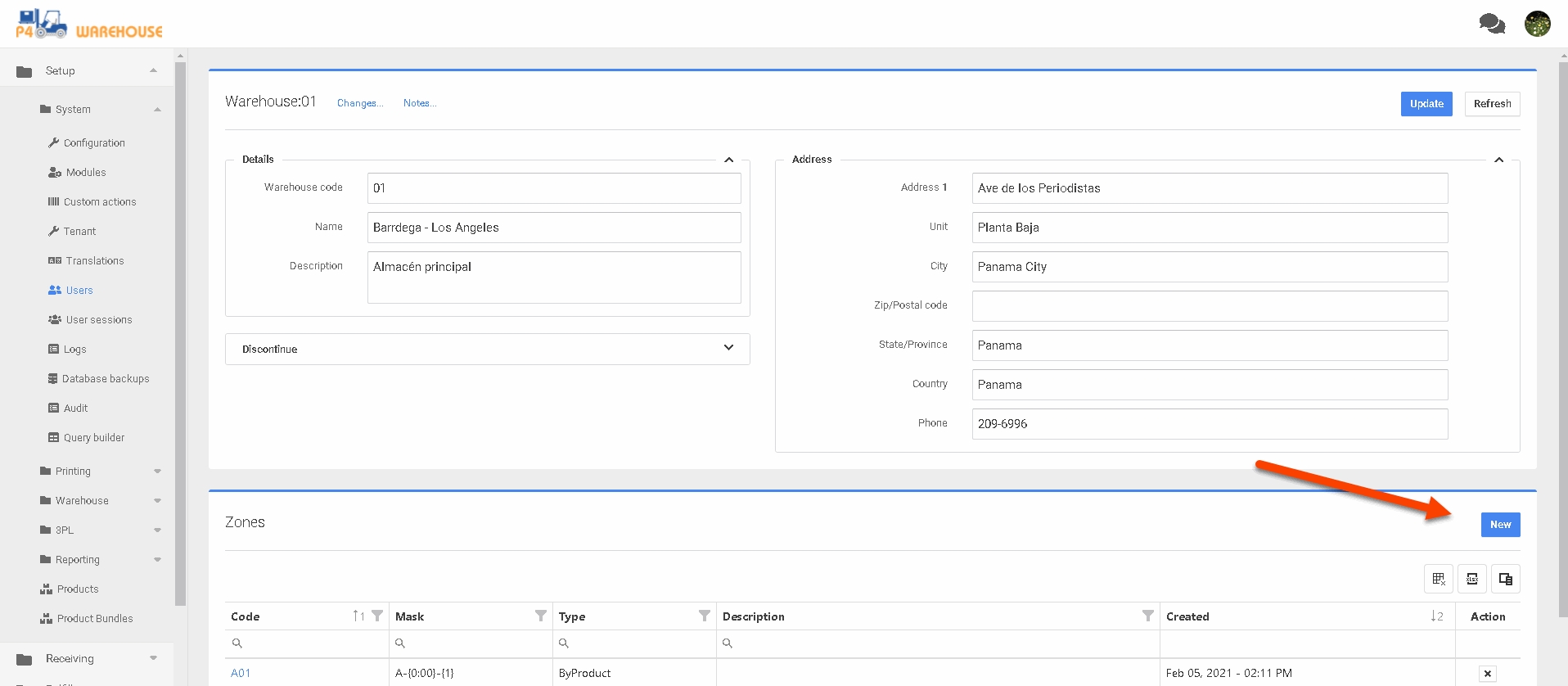
Después de hacer clic en nuevo, aparecerá la siguiente pantalla: complete el código de zona, la máscara, la descripción y el tipo de manipulación del producto y, a continuación, haga clic en enviar.
Nueva pantalla de zona
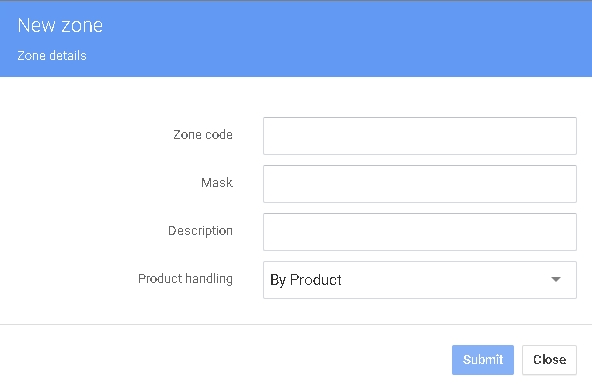
Ahora verá su nueva zona en la lista de zonas debajo de la pantalla de configuración del almacén.
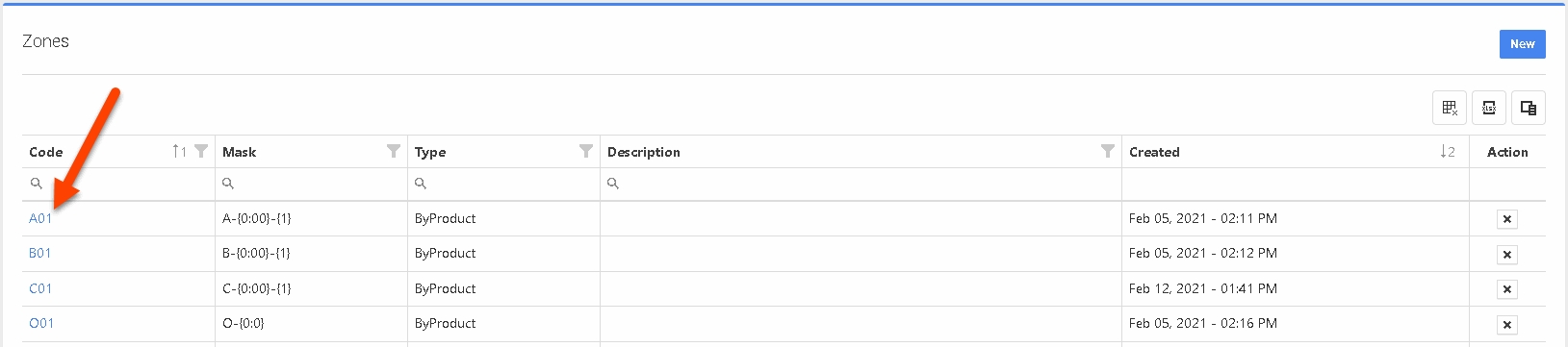
Abra su nueva Zona haciendo clic en el enlace de la columna Código. Aquí configurará los detalles de la Zona.
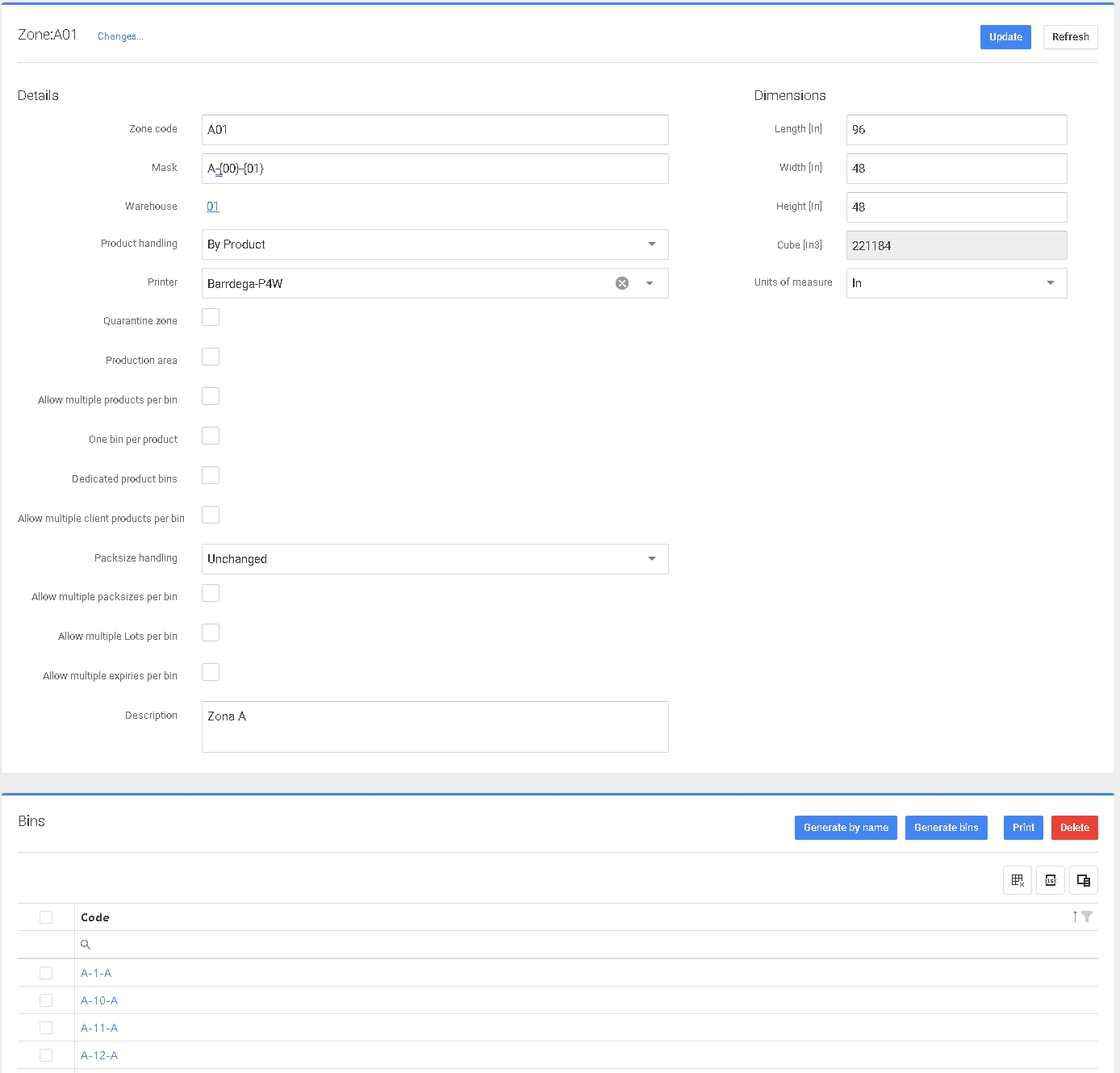
Configure las dimensiones de sus ubicaciones, esto permitirá que el sistema P4 Warehouse le diga dónde encajará el producto. Sin esta información, P4 Warehouse no sabrá qué producto encaja en qué tamaño de ubicación de contenedor.
En la pantalla de ajustes de zona, encontrará varios ajustes detallados para el comportamiento de la zona.
La máscara de zona es una característica especialmente importante, esto es mejor gestionado por el equipo de implementación. En resumen, la máscara de zona le ayudará a crear cientos o miles de ubicaciones de contenedores.
Estructura de la máscara: Los segmentos de la máscara están dentro de { } cada segmento está numerado. A continuación se muestran un par de ejemplos con los resultados.
01-A-{0:00}-(1:0} = 01-A-12-A
Este formato es pasillo, zona, contenedor, nivel
A-{0:00}-{1:0} = A-03-A
Este formato es Zona, Contenedor, Nivel
El enmascaramiento de zonas depende de la distribución física de su almacén, utilice esta función con cuidado ya que puede crear accidentalmente cientos de miles de ubicaciones de ubicaciones.
Cuando diseñe sus zonas, tenga en cuenta las zonas de preparación, las zonas de muelles transversales, las zonas de recepción, las zonas refrigeradas, las zonas de congelados, las zonas de materiales peligrosos, etc.
Zonas
Existen cuatro tipos de Zonas: Zona de Producto, Zona LPN, Zona de Cuarentena y Zona de Producción.
La Zona de Producto es para el almacenamiento y movimiento de unidades y cajas, normalmente se denomina zona de picking.
La zona LPN es para productos en cantidad de palets, a menudo denominada zona Overstock.
La Zona de Cuarentena es para productos rotos, dañados o caducados, este inventario no aparece como disponible para recoger para pedidos de venta.
Zona de Producción es para la fabricación de productos, una zona de producción típicamente es una serie de Líneas de Producción. Las materias primas se entregan en la zona de producción, los productos acabados se retiran de la zona de producción.
Permitir varios productos por ubicación
Este ajuste suele estar desactivado para la mayoría de las ubicaciones, ya que colocar varios productos en una misma ubicación puede ralentizar los procesos del almacén.
Last updated