Proveedores
P4 Warehouse
La página Proveedores presenta un listado de todos los proveedores disponibles en el software del Sistema de Gestión de Almacenes. Aparecen columnas para el Número de vendedor, Nombre de la empresa, Descripción, Correo electrónico, Cliente, Creado y Acción. También hay dos botones en la parte superior derecha: «Nuevo» (añadir un nuevo proveedor) y «Actualizar» (para actualizar la lista después de haber realizado algún cambio). El botón Exportar todos los datos se encuentra justo debajo de los cuatro botones descritos anteriormente, y aparece como una carpeta negra que rodea una X blanca.

Para añadir un nuevo proveedor al WMS, basta con seleccionar el botón «Nuevo» para activar un menú emergente con cuatro opciones: Cliente, Número de proveedor, Nombre de la empresa y Descripción. Rellene cada opción y, a continuación, seleccione el botón «Enviar».
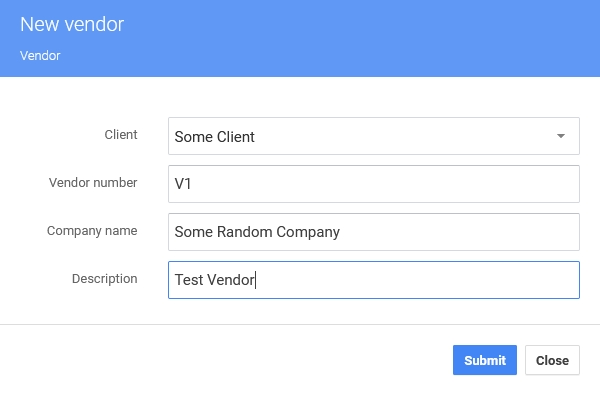
Una vez creado, seleccione el proveedor de la lista (elija el enlace de texto Número de proveedor) y aparecerá la página Perfil del proveedor. En esta página se puede completar o editar cada detalle del proveedor, incluyendo opciones como nombre, correo electrónico y dirección. Seleccione el botón «Actualizar» en la parte superior derecha para revisar el perfil del proveedor con los cambios realizados. Seleccione el botón «Actualizar» para visualizar los cambios.
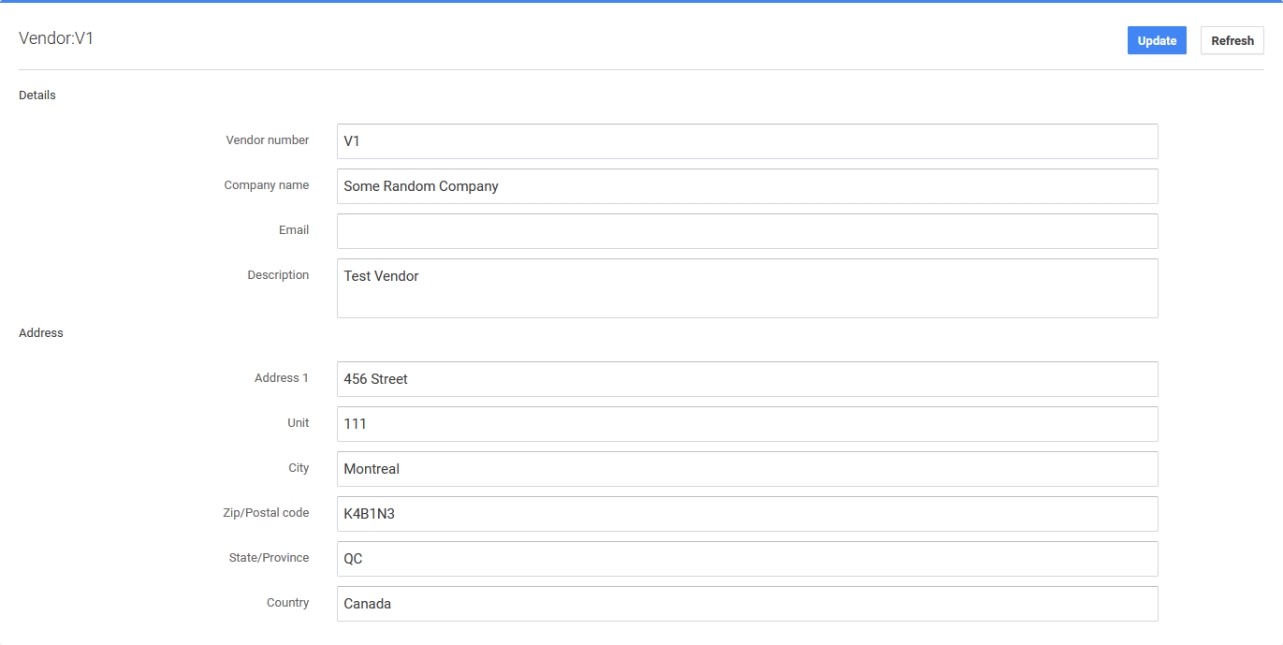
Last updated