Añadir usuarios
P4 Warehouse Añadir usuarios
Encontrará la pantalla de añadir usuario en el menú Sistema y luego Usuarios. Aquí verá una lista de usuarios. Para añadir un nuevo usuario, haga clic en el botón azul «Nuevo».

Una vez que haga clic en el botón de nuevo usuario, verá una pantalla en la que podrá añadir los datos del nuevo usuario.
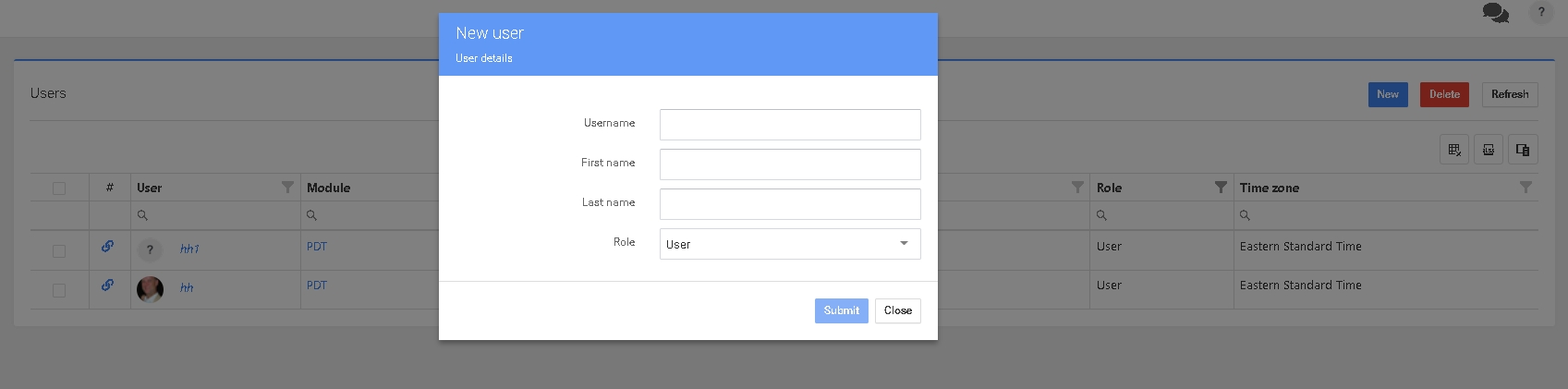
En la pantalla anterior, puede añadir los datos básicos para el nuevo usuario. Nombre de usuario, Nombre, Apellidos y decidir si se trata de un usuario estándar o de un administrador. Los permisos para los usuarios se configuran en el siguiente paso.
Si se trata de un usuario de móvil, recuerde que el nombre de usuario debe ser corto, ya que se teclea en dispositivos del tamaño de un teléfono.
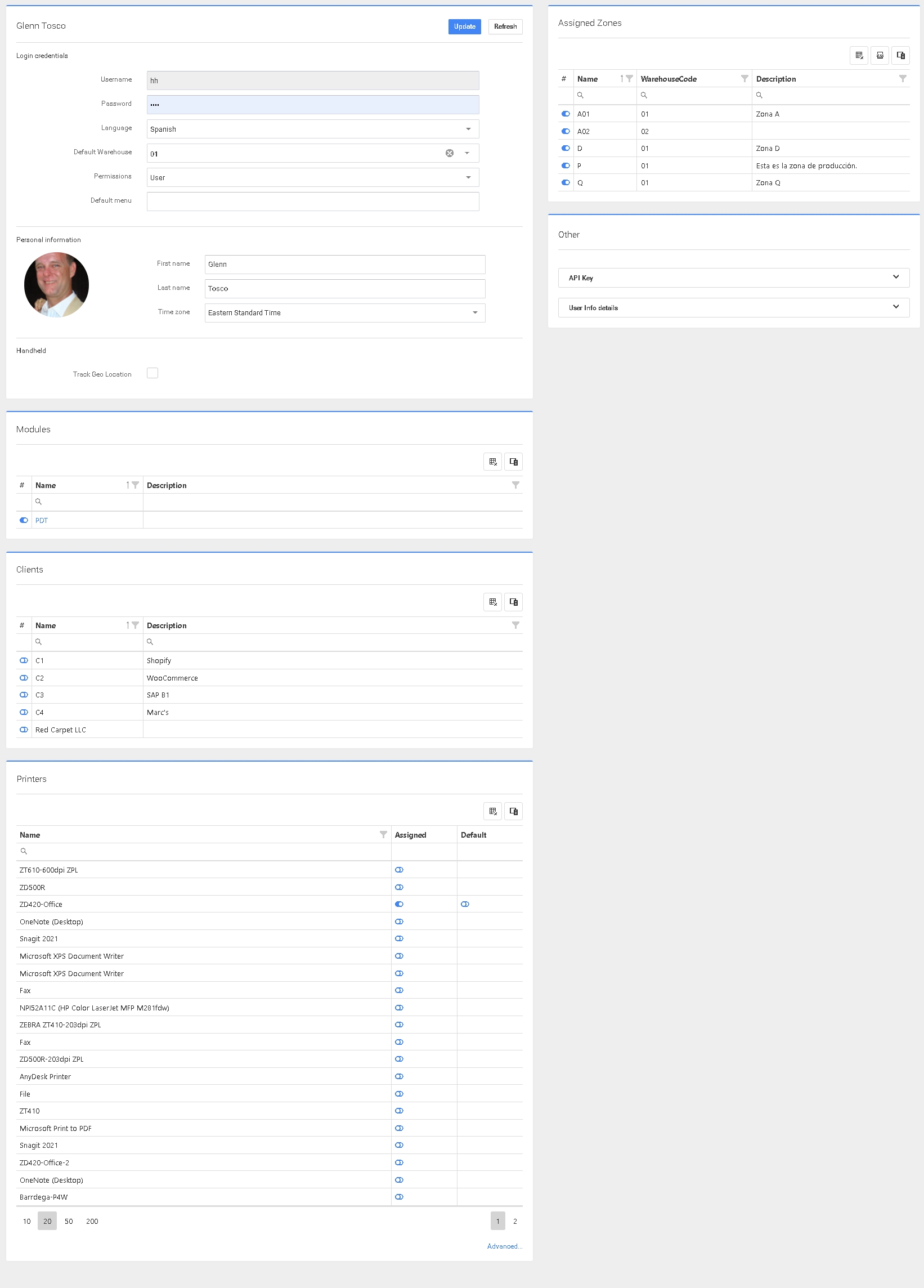
Como veremos esta pantalla ofrece un potente conjunto de opciones de configuración para cada usuario. A continuación repasaremos cada área sección por sección.
Credenciales de acceso
Nombre de usuario - El nombre que el usuario utilizará para entrar en el sistema
Contraseña - Contraseña para el usuario, tenga en cuenta el teclado de los usuarios móviles, sin embargo, crear contraseñas seguras para la protección de su empresa.
Idioma - Seleccione el idioma de su usuario, el sistema es multilingüe a nivel de usuario.
Permisos - Usuario normal o Administrador
Menú predeterminado: es para los despachadores web y controla la primera pantalla que ven al iniciar sesión en el sistema.
Información personal
Haz clic en la foto del signo de interrogación para añadir la foto del usuario.
Nombre
Apellido
Zona horaria - Es la zona horaria de este trabajador en concreto.
Portátil
Track Geo Localización - Esto es para los usuarios que son conductores de entrega para SU empresa.
Asignar zonas
En esta configuración puede controlar a qué Zonas / Almacenes tiene acceso un usuario.
Otros
Clave API - Mantenga estas claves privadas, la clave API se utiliza para que las interfaces hablen con su sistema.
Detalles de información del usuario - Hay 10 campos definidos por el usuario que puede utilizar para cualquier dato que no esté específicamente almacenado en nuestros campos normales.
Módulos
Una lista de permisos que controla a qué menú tiene acceso el usuario.
Los módulos de permisos se detallan en la pantalla anterior.
Seleccione el Rol / Permiso para este usuario.
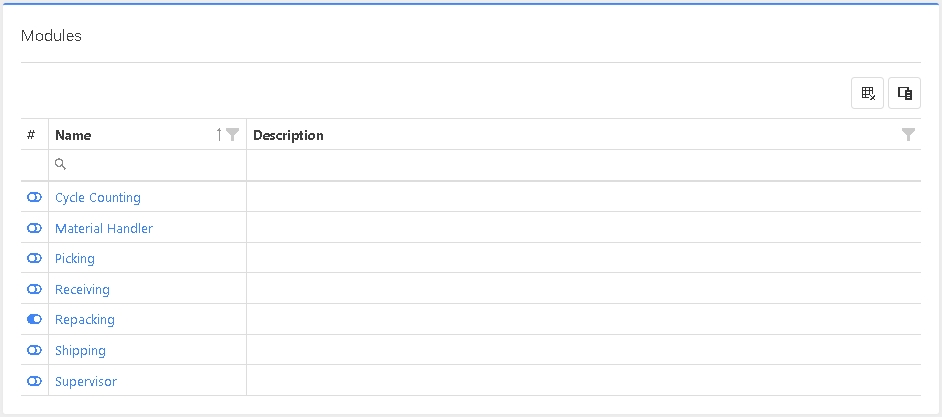
Clientes
En el caso de que usted sea un Proveedor 3PL o tenga Múltiples Empresas configuradas, puede seleccionar el cliente 3PL o la empresa para la que trabaja el usuario. Al no configurar nada el usuario puede trabajar para todos los clientes 3PL y/o Múltiples empresas.
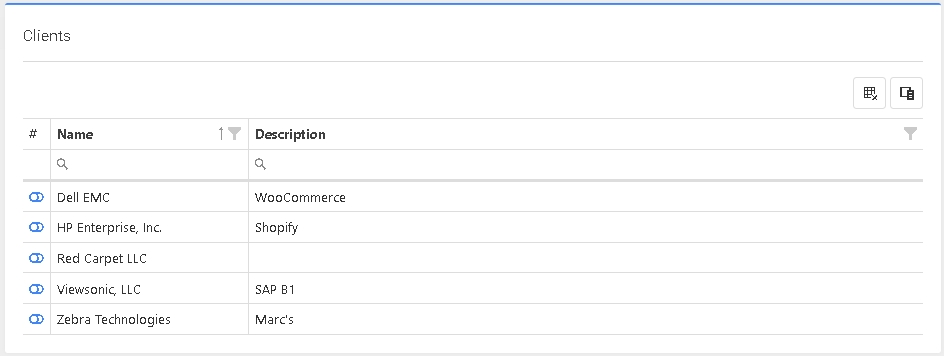
Impresoras
En esta sección puede asignar una impresora específica a un usuario, así como definir la impresora por defecto para este usuario.
El botón avanzado de la parte inferior de esta sección le permitirá especificar impresoras concretas para tipos específicos de etiquetas.
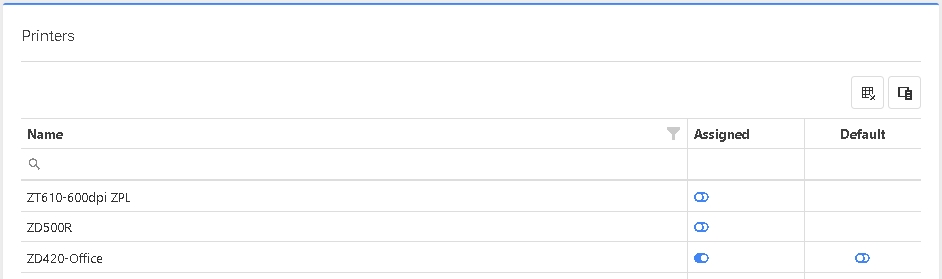
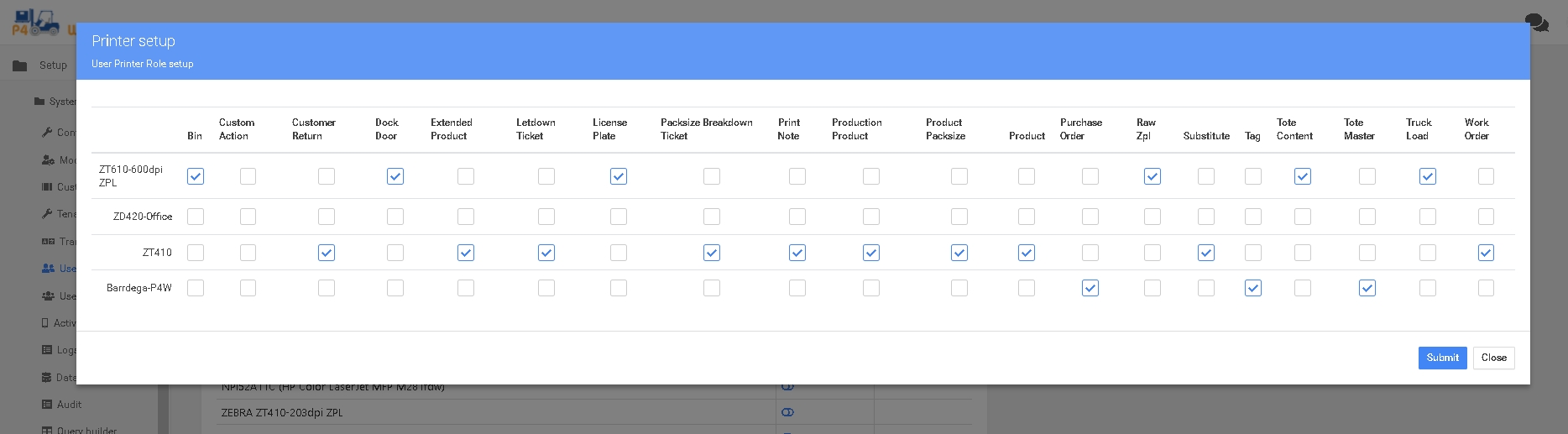
Con la pantalla puede configurar impresoras específicas para imprimir tipos específicos de etiquetas.
Last updated